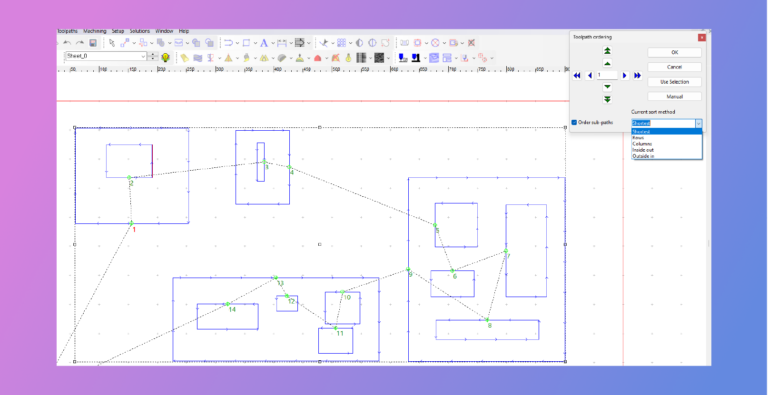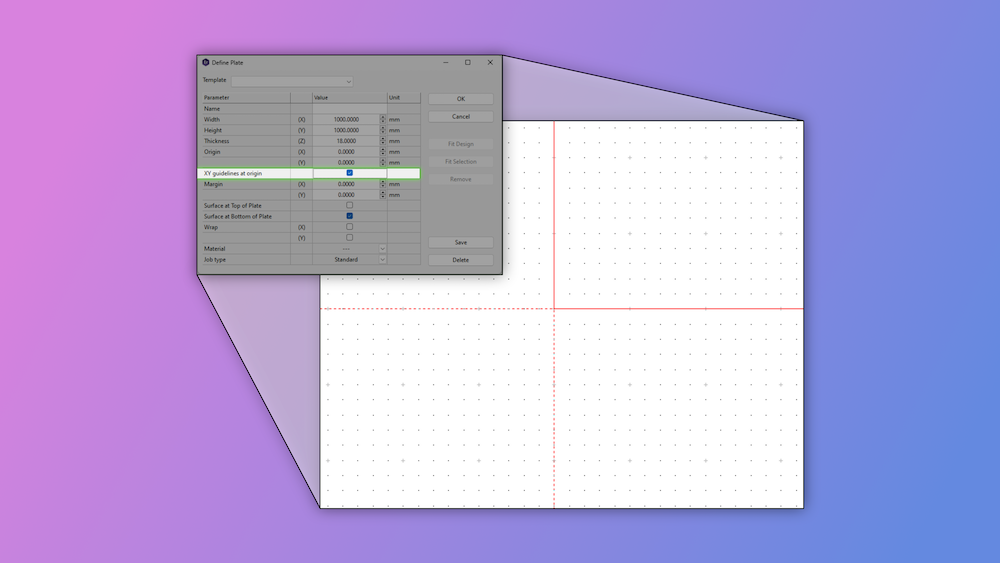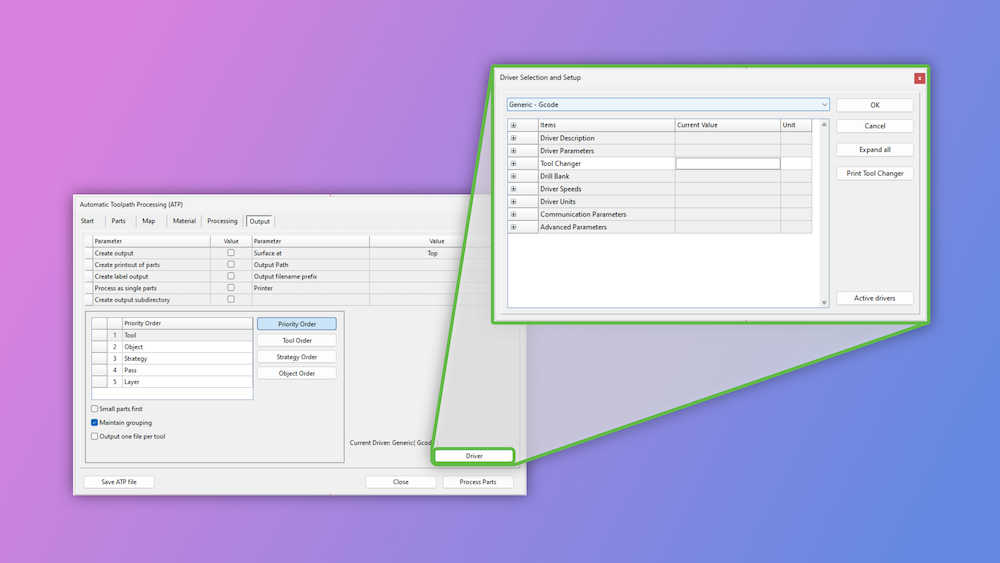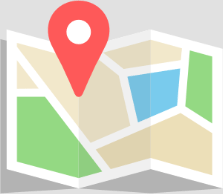Threading Toolpath
We are excited to introduce a new tool type and tool path for cutting threads in the latest version of SAi EnRoute. This innovative feature applies thread tool paths similarly to the “drill centers,” allowing for the application of threads to multiple geometries simultaneously. This significantly increases efficiency and precision in your projects.
Plate Tool Bar Addition
Enhance your nesting capabilities with the new “maintain layers” option, available when nesting files across one or multiple plates. This feature ensures that objects and their toolpaths remain on their respective layers after nesting, providing better organization and workflow. By default, this option is now checked in the preferences.
Double-Sided Machining
When creating a plate, you can now choose between a standard job and a double-sided one. Additional options include selecting the flip direction, dowel hole type, and dowel size. These dowels ensure accurate positioning when flipping the material, enhancing precision and ease of use.
New Order Parameter
Optimize your toolpath sequencing with our new “Order by Entry/Pierce” parameter. This feature allows you to sequence every entry into the material, even within larger toolpath groups. Achieve a more organized and efficient cutting process, reducing time and improving accuracy.
Easily Editable Entry/Exit of Tool Paths
The latest update allows you to edit the size and angle of entry/exit objects effortlessly by clicking and dragging them. This user-friendly feature provides greater control and precision, making it easier to customize your tool paths to meet specific requirements.
Extend/Trim by Length
We’ve re-enabled the ability to trim and extend contours by a set length, providing you with more flexibility and control over your designs. This feature streamlines the editing process, making it more efficient and intuitive.
Output File Generation for Each Tool
For users without an automatic tool changer, we have added an option to automatically create an output file for each tool used in your project. The tool name will be appended to the output file’s name, simplifying file management and organization.
Create PDF Report on Output G1
Generate comprehensive PDF reports upon output, including cut time estimation, tool lists, barcodes, and a print preview of the plate. This feature provides valuable documentation and enhances project management and tracking.
Kerf Compensation Location Improvement
Enhance your kerf toolpaths with automatic entry/exit defaulting to the sharpest corner of the geometry. This improvement ensures precise and efficient cuts, optimizing your workflow.
XY Guidelines Checkbox at Plate Creation
In response to feedback from our users, you can now easily create XY 0,0 guidelines at the plate origin upon creation with our new checkbox option, improving your overall workflow.
Snap to Point Option in Point-Editing Mode
Editing contours has never been easier with our new snap-to-point functionality in point-editing mode. This feature enhances precision and ease of use, allowing you to snap to specific points while editing.
Maintain Relative Position After Scaling
Maintain the relative position of entry/exit/bridge on a toolpath when scaling with our new feature. Unlike previous versions, this update prevents the default resetting of these elements, ensuring consistency and accuracy.
Fixed Output Location for Label Image Files
Specify a path in the driver’s CNF file to consistently generate label images in a set location when they are generated with ATP.
Drag and Drop to Open File
Simplify file management with new drag-and-drop functionality. Easily open ER files in the EnRoute Design space by dragging and dropping them, streamlining your workflow and saving time.
Send to Hotfolder as Layered DXF
Send designs to a hot folder as layered DXF files with our new feature.
Kerf Toolpath Improvement
Unlock greater control with a new ability to manually enter the kerf width without needing a specific tool setup in the tool library.
Right-Click Menu Additions
Edit entry/exit and bridges directly from the right-click menu when targeting a toolpath. Yet another small way we are improving workflow and making the user experience the best it can be.
Post-Processor Options in Output Window
Access post-processor options directly within the Output window of the automated tool pathing module. This feature enhances customization and control, streamlining your workflow.